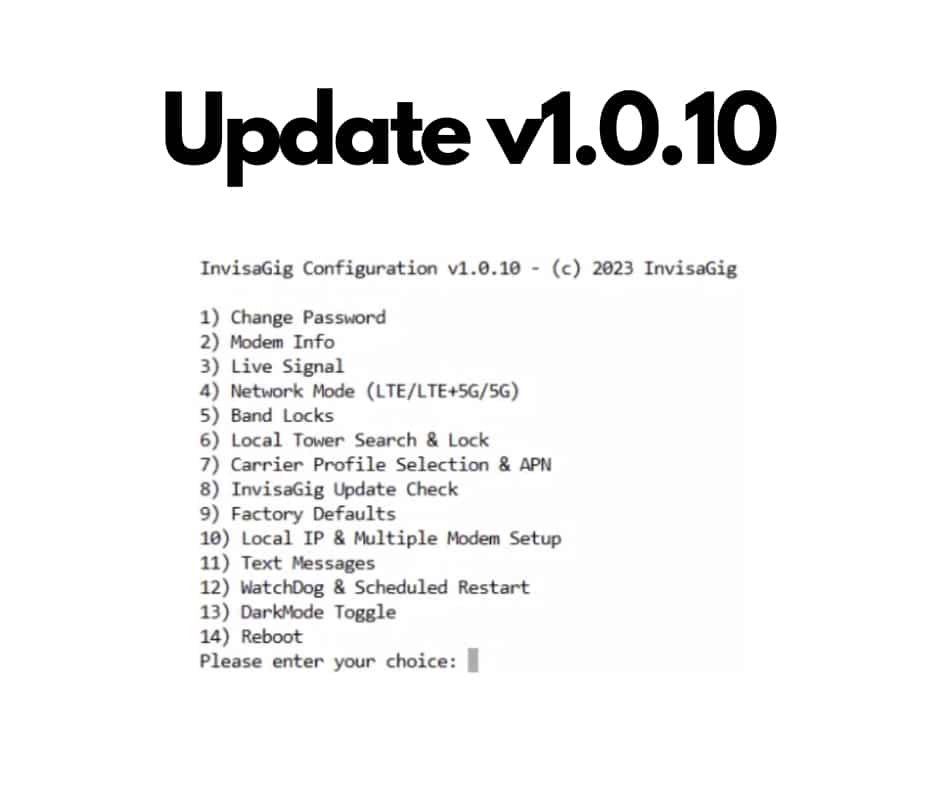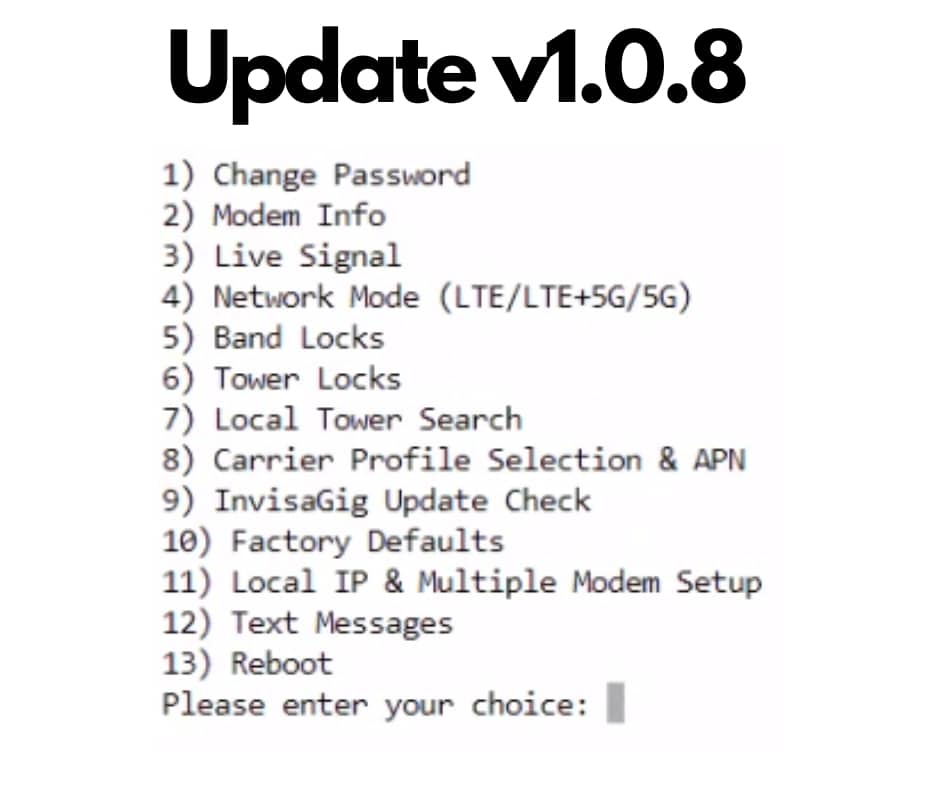Not So Simple Tower Locking
Most of our InvisaGig users can get a fast, stable connection without having to tweak any settings. But in some cases, we know there are those that rely on our Band Locking and Tower Locking features to achieve the most stable connection at their specific location. Where Band Locking has been relatively straightforward, we realize that the Tower Locking experience has left a lot to be desired. We always strive for every aspect of the InvisaGig to live up to our motto of being ‘Super Simple’ so to that end we have been working hard on improving the Tower Locking experience.
Up until now, the Tower Locking process workflow consisted of:
- Performing an LTE or 5G Local Tower Search
- Capturing the output of the Local Tower Search
- Manually recording the relevant parameters required to lock a specific cell type (LTE/5G)
- Navigating back through the menus to perform additional Local Tower Searches ensuring you picked up all available towers
- Navigating to the Tower Locks menu option and selecting your cell type (LTE/5G)
- Inputting the comma-separated cell parameters
- Hoping you didn’t enter incorrect info or make a typo
- Uncertainty about losing all connectivity if the locked cell goes offline
This process is less than ideal at best and truly frustrating at worst. We thought “Wouldn’t it be great if the InvisaGig could just perform a Local Tower Scan that outputs a legible list of tower cells that can be locked just by selecting them?” So, that is exactly what we did! Instead of two separate menu options, Local Tower Scan and Tower Locks will be collapsed down into a single option which conveniently allows you to:
- Select your tower type based on your current Network Mode (LTE or 5G SA)
- Scan for available towers as many times as you need to
- Select cell(s) to lock from the numbered list of results.
Alternatively, if cell parameters are already known, those can still be entered manually in lieu of a scan. Simple enough to describe but even easier to understand with a few screenshots:
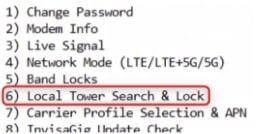
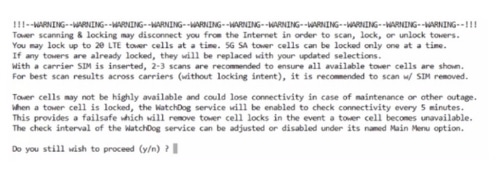
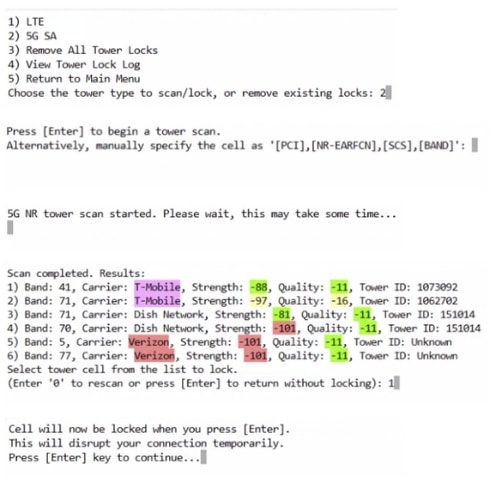
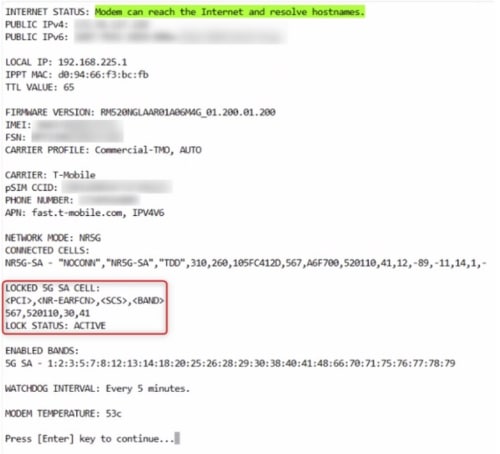
Eagle-eyed, cellular savvy readers may have noticed that Tower Search results now feature a ‘Tower ID’ (where available) which corresponds to a Tower’s eNB (LTE) or gNB (5G) decimal value which can be cross-referenced with popular tools in the cellular community such as Cell Mapper. This can greatly assist in tower-specific troubleshooting and unit/antenna placement:
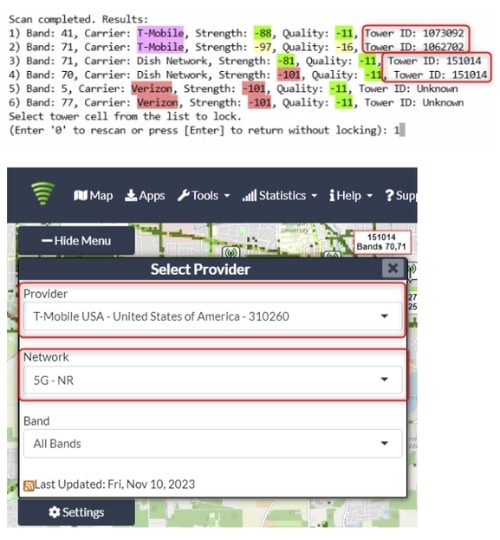
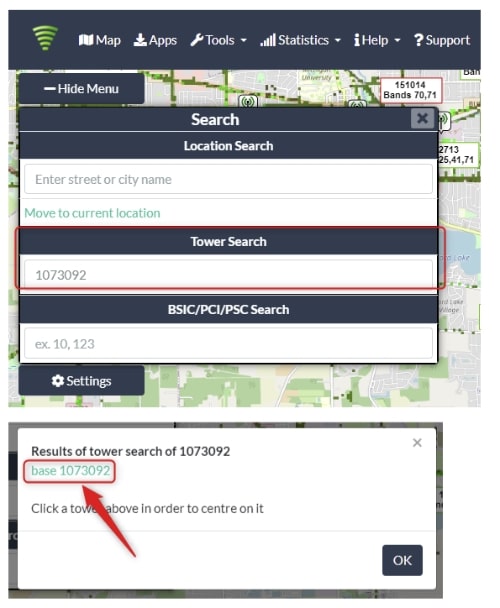
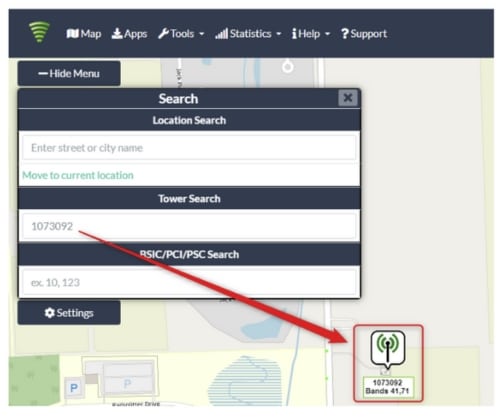
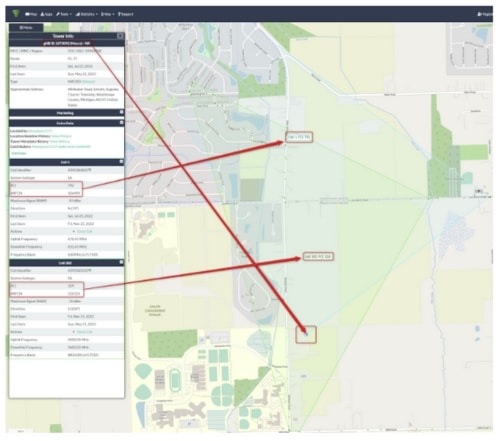
Minimizing Outage Impact
In addition to improving the initial Tower Locking experience, we also wanted to improve the experience once a tower cell has been locked. To that end, we are adding a connection WatchDog which is enabled by default as soon as a cell is locked. WatchDog checks every 5 minutes to ensure the InvisaGig is still connected to the Internet. If no connection to the Internet is found, the tower cell lock will be removed to restore the connection. After removing the cell lock the WatchDog will recheck the connection and restart the InvisaGig if Internet connectivity could still not be restored.
If removing the cell lock does restore the connection successfully, no reboot will take place and the lock will remain inactive until the next reboot when it will be locked again (but removed after the WatchDog check interval if the Internet can still not be reached). Users can manually lock a cell again without rebooting by using its easily copy/paste-able parameters from the Local Tower Search & Lock or Modem Info screens or by performing a new search and selecting it (or a different cell) from the list.
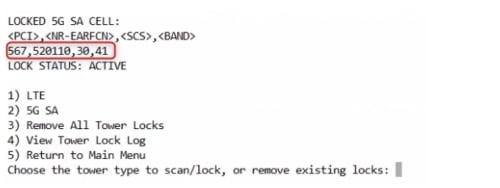
The connection WatchDog has its own menu option where users can change the check interval (5, 15, or 30 minutes) or disable it completely if desired. The WatchDog feature can also be enabled on its own apart from the Tower Locking scenario. This provides greater piece of mind knowing the InvisaGig has to potential to restore Internet connectivity on its own in the case of temporary local tower issues where the connection isn’t already automatically reestablished for whatever reason. If the WatchDog takes action by removing a locked cell or rebooting, these actions can be reviewed in its log:
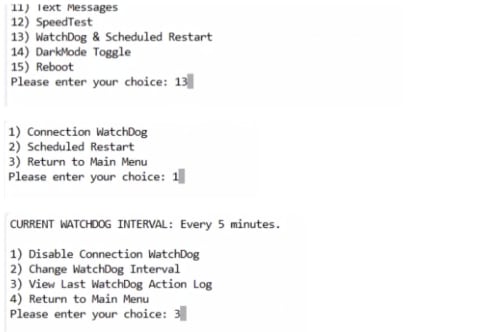
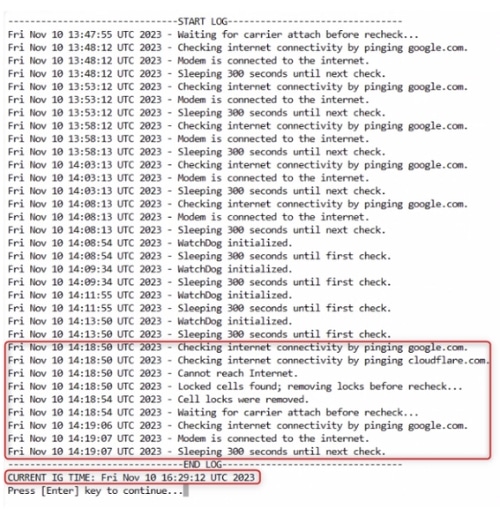
When Will I Get the Update?
Tower Locking and WatchDog enhancements will soon be released to Beta testers and will hopefully see wider release soon after pending positive test results as part of IG software version 1.0.10. Those looking closely at the above screenshots may have noticed some additional enhancements we are also targeting for the v1.0.10 release... Stay tuned 😉