InvisaGig Support
InvisaGig Manuals and Guides
Updating InvisaGig Firmware
Archive - Older Software Version Manuals
These guides are only viable if you have the specific version InvisaGig software. Log in to the user interface of your InvisaGig to see which version you have by checking the header of the user interface main menu page.
Click a link below to download the guide in pdf format.
Software v1.0.8 Quick Start Guide
Connecting the InvisaGig to a Wireless Haven 4x4 MIMO Panel Antenna
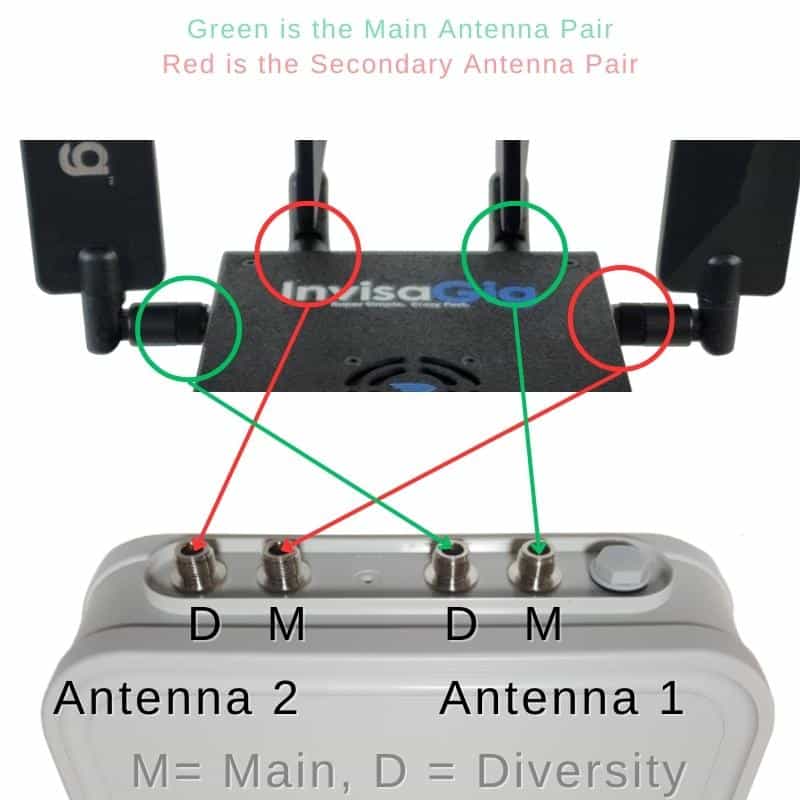
Connecting to a Waveform Antenna
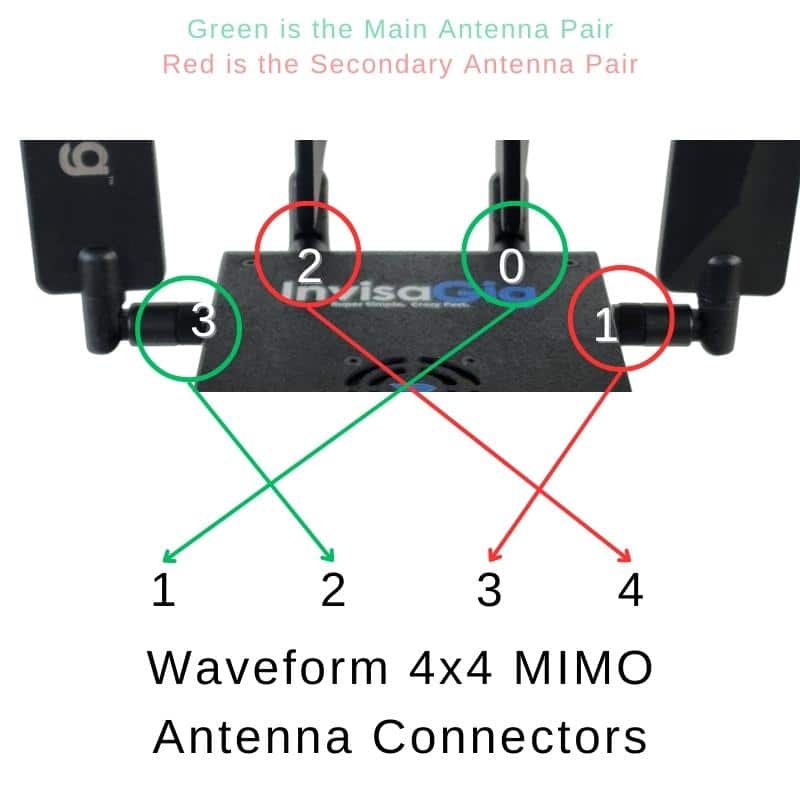
Connecting to Dual 2x2 MIMO Antennas
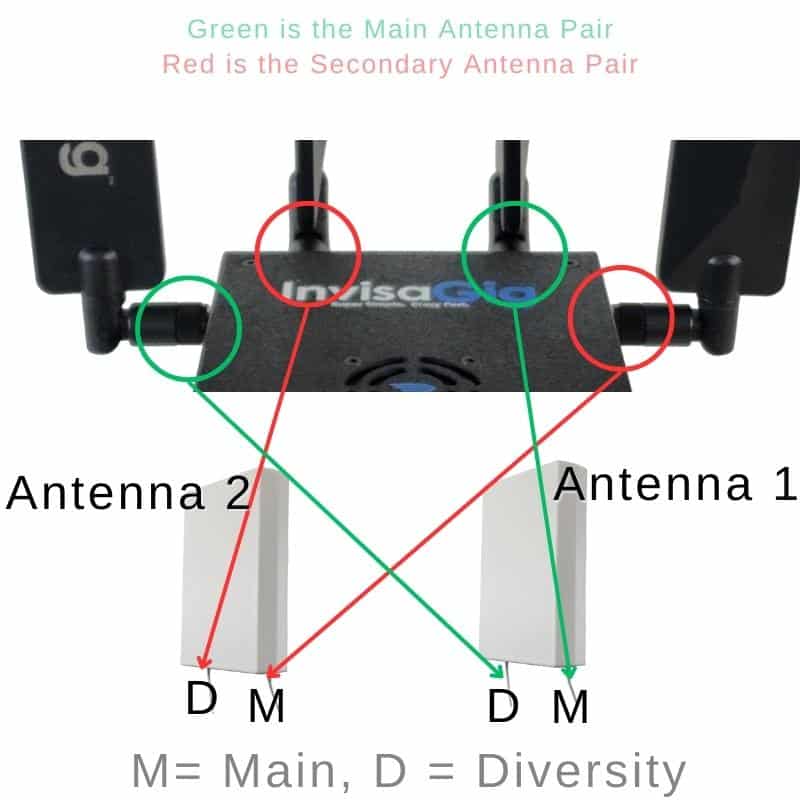
Device Basics
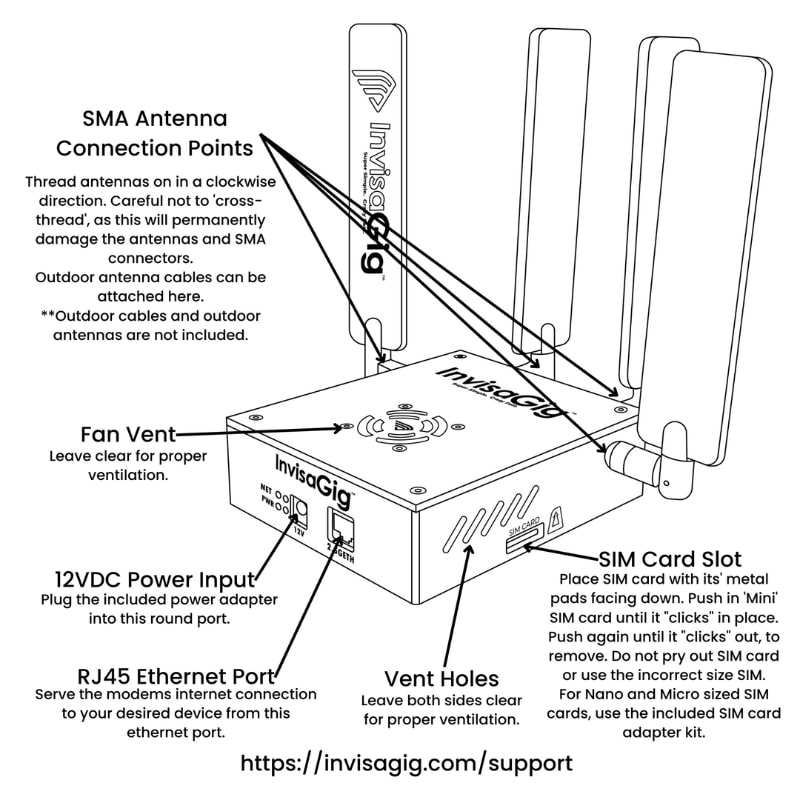
Making sure your IMEI is correct
Log into the main menu of the InvisaGig.
After you have logged in with your password, instead of a menu option, type in the ALL CAPS word:
REPAIR
Then follow the prompts.
Note: Modifying the IMEI of any device is illegal in some countries outside of the US. It is frowned upon in the US, but currently not found to be illegal in the act itself. You MUST check your local laws on your own.
The use of this tool is used at your own discretion, and risk.
We only recommend you check IMEIs from devices that you own yourself. Copying IMEI numbers of any device you do not own we HIGHLY discourage, and is considered theft.
TTL Settings
By default, the TTL setting on the InvisaGig is set to 65.
If you need this to be different, then log into the main menu of the InvisaGig.
After you have logged in with your password, instead of a menu option, type in the ALL CAPS word:
TTL
Then follow the prompts.
This sets the IPV4 and IPV6 TTL and HL.
Note: IPv6 HL will let some traffic through. This is on purpose, for connection stability reasons. There are some particular IPv6 packets that must go through with a different TTL value. This traffic may get counted towards hotspot data on your plan.
Note IP Passthrough and Static Public IPs
In the world of cellular data and device connections to the world at large, there is a bit of a miscommunication when it comes to IP Passthrough and what that means for cellular internet users.
In short, you don’t get an IP address that you can use on the general internet. There is NO IP to PASSTHROUGH. Not in practical repeatable controllable cases at least.
In general when it comes to cellular internet connections, whether on a cell phone, tablet, hotspot, or a modem, all customers of these services are being placed on the cell carriers own network to be routed as the cell carrier desires. This means that all of your data traffic, when it leaves your location and travels out into the wild world wide web, it first travels through the cell carriers network (think of this like it goes through your neighbors router immediately after it leaves your house), and then on to other servers around the world eventually making it to the destination that you need to pull information from (web sites, app servers, games, email, etc).
When your data travels through this carrier network, after leaving your location, it is doing so through a network of routers that have their own rules for routing. We call this CGNAT.
The carrier NAT assigns your connection to them an IP address that only the carrier can use, the IP address that you see when you go to a site like whatismyip.com and so forth, is not the same IP address you might see on your InvisaGig as the assigned IP. This IP that the web is saying is your IP is actually the SAME IP that MANY MANY others will also see as THEIR IP address. The carriers do this to conserve IP address use, and we have no control over it.
NOW. You CAN get a static public IP address from the carrier assigned to your SIM card. Different carriers will do this for a monthly fee, Tmobile being the lowest cost option at ~$3 at the time of this writing. This IP address CAN be passed through and IS publicly accessible if the device that your InvisaGig is connected to allows external connections (like SSH or similar remote connection protocols).
You will need to contact your carrier for a static public IP, and make CERTAIN you understand that they also generally assign the IP location permanently. Make sure you know about the choice for the IPs location so that you don’t end up getting all of your traffic routed across the country from you before it can go anywhere.
Understand too that some of these plans, like from Tmobile come with some problems as well, like lowered network priority (slower during peak hours) and sometime restrictions from 5G SA access, or 5G access at all. You will also lose all ability to use IPV6 if that matters to you.
NOTE: Tmobile does offer a static IPV6 address option as well, but from what we have seen, no one at Tmobile has any idea how to do it or how it works on their end. I would opt to avoid it for now.
